Logging-X: transaction tracing tool
Posted by Content
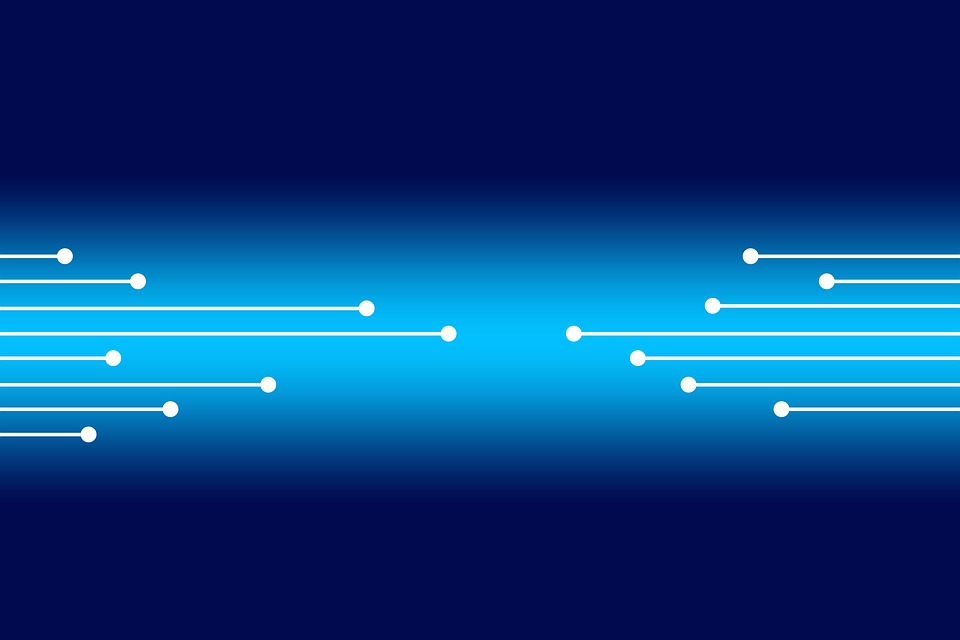
Logging-X is a tool provided by TravelgateX to allow clients and suppliers to retrieve and download XML traces from transactions.
With this tool, you will be able to retrieve logs for transactions made through our platform: Quotes, Bookings, Cancels. The main difference with Stats is that in our Stats-Dashboard you can only download error logs, whilst here you can also download successful logs.
How to use Logging-X?
Once you have accessed our platform, go to add-ons menu and click on Logging. You will be able to use different filters and choose the client and supplier for which you want to find the logs. Then, configure and apply filters to your search by selecting:
- Groups
- Clients
- Suppliers
- Accesses
- API (Hotel, Flights, )
- Operation Type (Search, Quote, Booking, Scheduler, Other)
- Operation: Avail, Cancel, Category List, Commit Reservation, Currency List, etc)
- Error type (Integration_Error, Communication_Error, etc)
- Traffic Type (basic, optimized, scheduler, speed)
- Session Ids
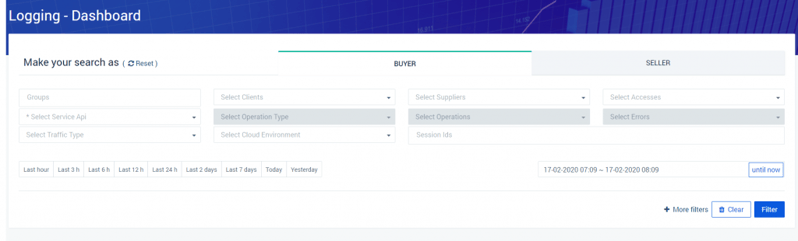
With Logging-X you can also select the time range where you want to look for the logs, either by using the predefined options or by using the calendar. You can also use more advanced filters:
- Limit the number of results returned or get those only active connections
- Total Execution Time off requests
- Search by reference: client/supplier or hotel and by quote or cancel required.
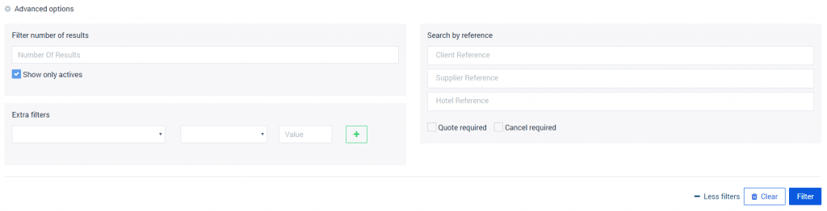
Once you have configured your search, click on a filter to see results appearing. If no results appear, this means that there are no logs for the selected filter criteria.
The table with results will show you the following information:
- Timestamp
- Duration of the transaction
- A client who made the request and the corresponding supplier.
- Error type, error code, and operation type
- Session ID, and as unique identifier for this transaction
- Traffic Type
- Cloud environment
- If you use Hotel-X you will also see the access code used.
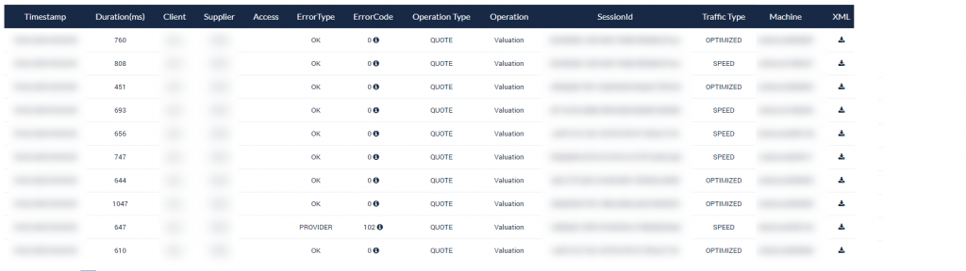
Finally, it is possible to download the logs. Remember that if you are buying, you will need to use the BUYER tab to look for logs, and if you are selling, you will need to use the SELLER tab for finding logs.